LMA IT Support FAQs
If you are having issues logging into the Loan Market Association website there several things you can check.
- Check that your organisation is a member of the LMA
- Check you are using the right username
- Login Attempt Limit
- Forgotten Password
- Creating a new password
- Non-English keyboards
- Is anyone else in your organisation having issues when logging in?
- Clearing your browser cache
- How do I find out my browser version?
- What is a managed browser and how do I find out if I am using one?
- How can I check if I am using a managed browser?
- Still can’t login
Check that your organisation is a member of the LMA
Check that your organisation is a current member of the LMA. If your organisation is listed, then you should be able to register and/or login to the website
Check you are using the right username
This will be the email address that you used when you registered.
Login Attempt Limit
If you have provided incorrect login details 4 times in one day then you will be temporarily locked out of your LMA account until the following day. In this case, you need to reset your password using the forgotten password function, or try to login again the following day.
Forgotten Password
You can reset your password by going to https://www.lma.eu.com/forgot_password and entering your work email address that you registered with.
This application is only for users of the members' area of the LMA website who are already registered. By entering your work email address and clicking the Send button, you will be emailed a link from donotreply@lma.eu.com to reset your password within a matter of moments. If you do not get the password reset email, please check your spam folder or speak to your IT department.
If you forget your password and try to re-register, the website will automatically prevent this and instead direct you to the forgotten password facility.
You should then create a new password by following the link we send you, see rules on this below.
Creating a new password
While entering a new password during registration or via the forgotten password link that we will email to you, it must be at least 8 characters and contain at least one number and one capital letter. The only special characters that we accept are ! @ # $ % ^ & *
To confirm your password changes, you will need to click on the Change button rather than hitting the enter on your keyboard. If the new password you enter matches your current password you will not be able to log in and will have to repeat the forgotten password process again.
Non-English keyboards
If you have your computer language set to English but have a foreign language keyword or vice versa then a character may not be compatible with our password rules (see Forgotten Password section) when creating or resetting your password.
An example of this would be if your computer language is set to English (US) but you are typing on a German keyboard. Typing # on your German keyboard will result in a \ character being typed on your English (US) computer. This would subsequently be rejected according to our password rules.
The password field will hide the characters in your password, so you may not be aware that your computer is typing invalid characters.
You can check your computer's set language in your computer settings.
Is anyone else in your organisation having issues when logging in?
If you have been able to login before, but now you can’t, check that other people in your organisation are able to login.
If other people can login, please check your username and/or password. If you are still unable to login, please try using a different browser or you may have to clear your browser cache.
If no one at your organisation can login and your organisation is a member of the LMA, it could be that your browser is a managed browser, and something has changed without you knowing.
To confirm this, you could try logging in via your mobile device (using mobile data), or another computer that is not managed by your company. If you are able to login using your mobile or another computer, it is likely that something has changed with your managed browser. In which case you should inform your IT department
Clearing your browser cache
You can find a guide on how to clear your cache at https://www.refreshyourcache.com/en/home/*
Follow the instructions for your type of browser and browser version.
How do I find out my browser version?
Visit https://www.whatismybrowser.com/* from the browser that you are having issues with. You will see the browser type and version at the top of the screen. See below.
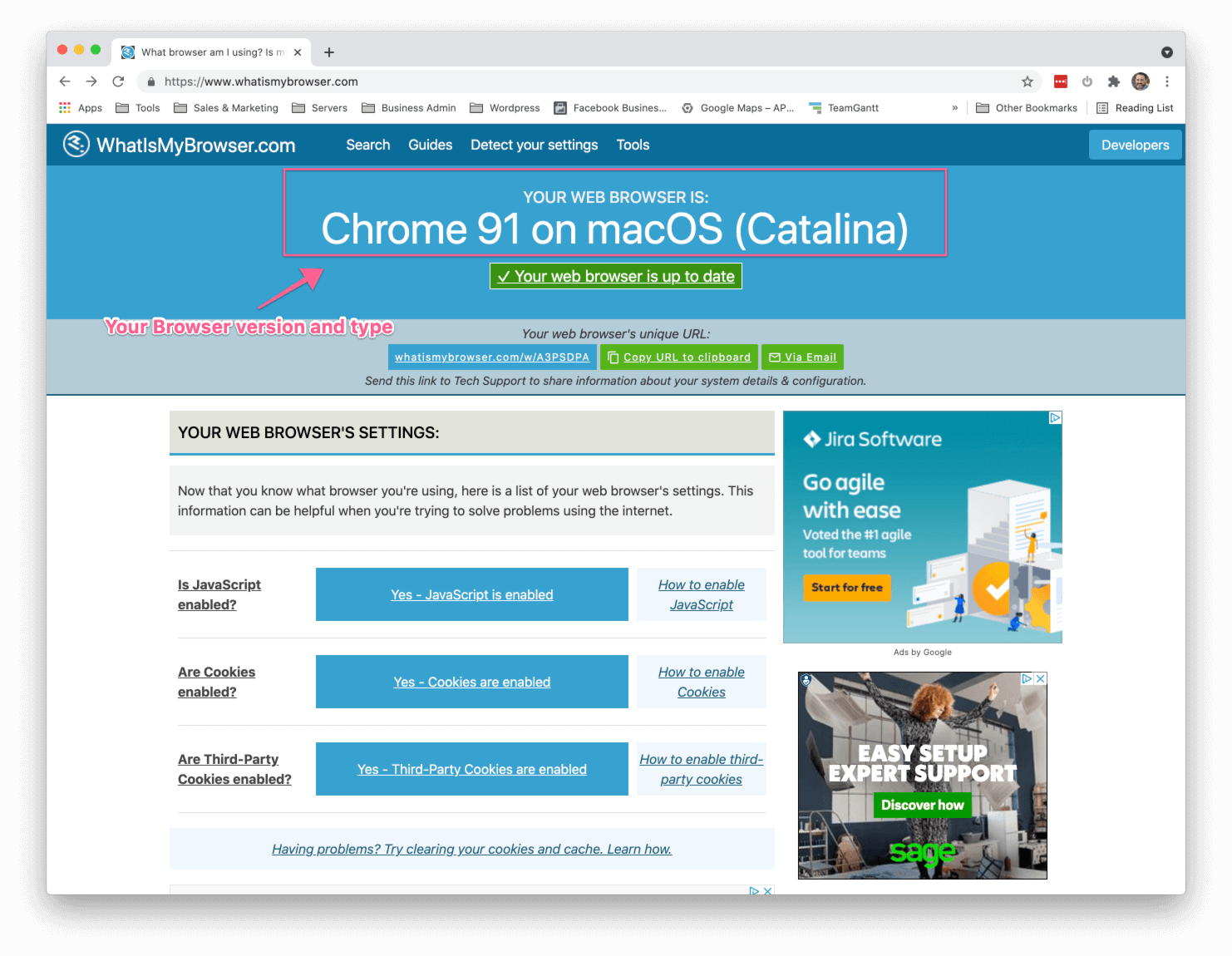
If we ask you to send us your browser type and version, you can send us this by using copy to clipboard. Address it to Member Browser Support and send it to lma@lma.eu.com.
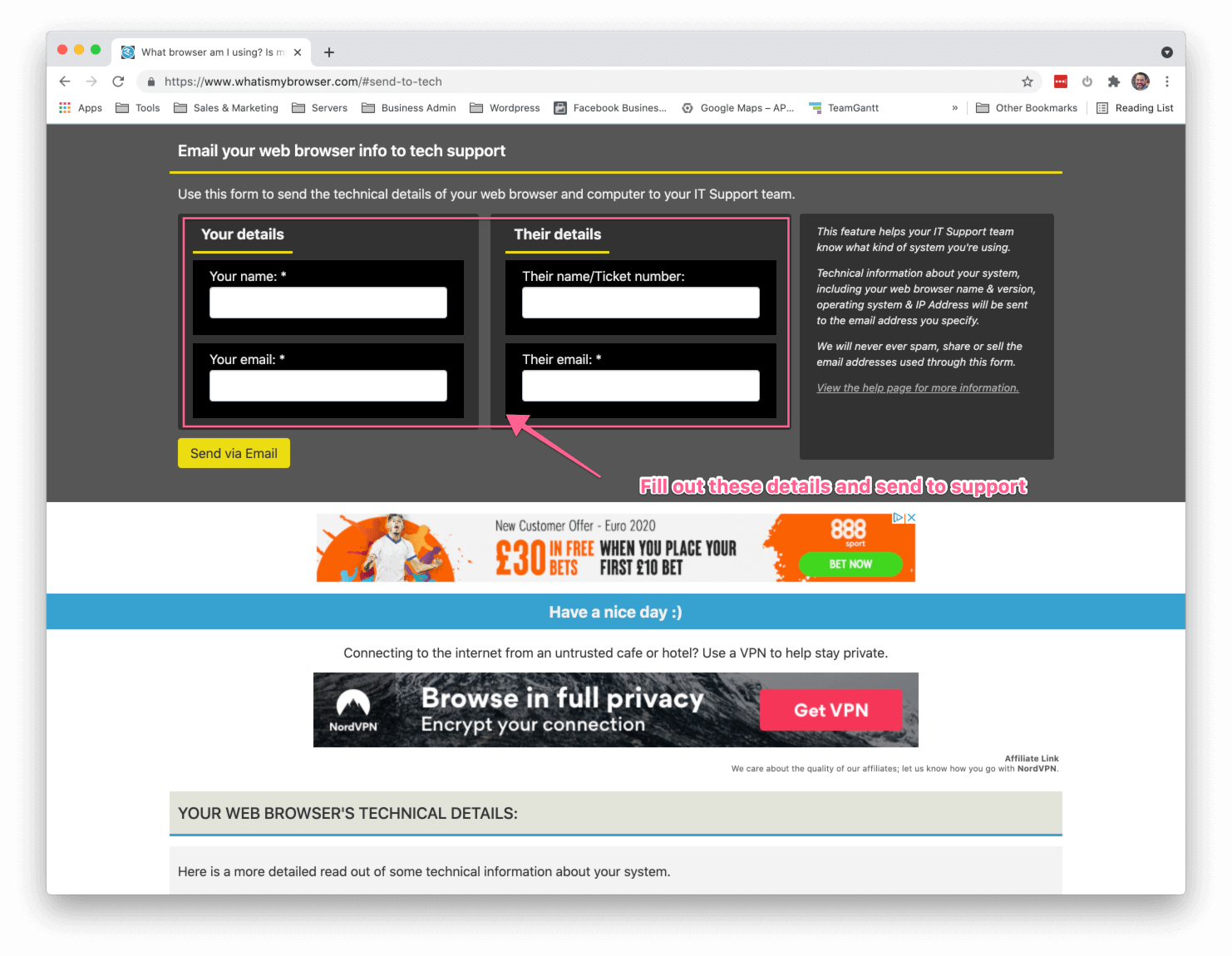
What is a managed browser and how do I find out if I am using one?
On occasion we have found that organisations who use a managed browser (i.e. all browsers are managed by a central point...including Chrome, IE and Firefox) are sometimes upgraded or security levels are changed, and this can inhibit people from being able to login to the LMA website.
How can I check if I am using a managed browser?
If you use Chrome, follow the instructions here*
If you use Edge, you can verify if Edge is managed by opening the menu, and if your browser is managed, “Managed by your organization” is shown at the end of the menu.
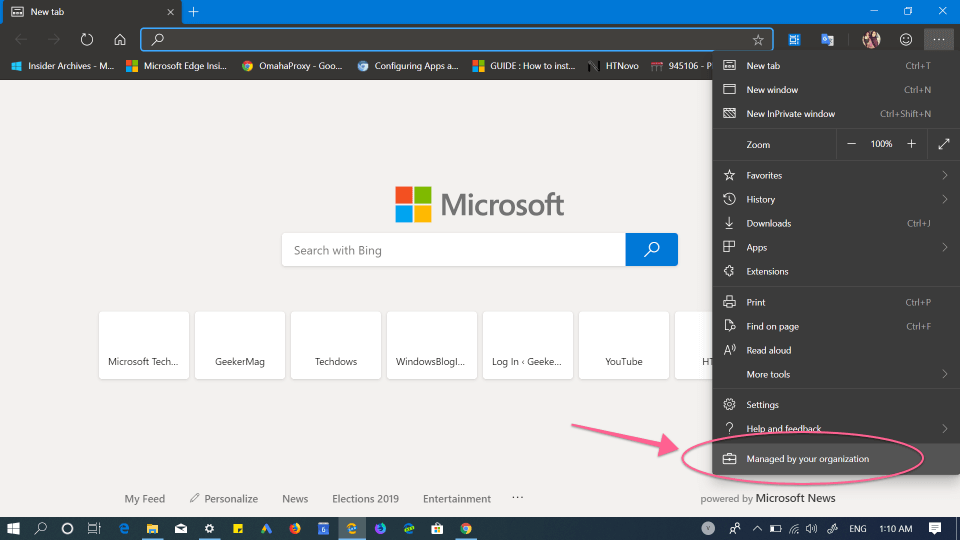
If you use Firefox, type “about:preferences” into the URL bar. This will show your settings. You will be able to see the message “Your browser is being managed by your organisation”. See below
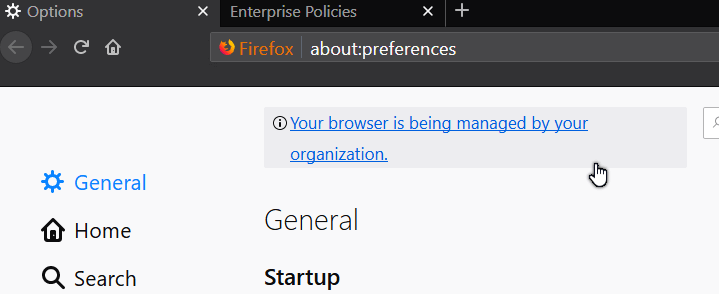
Still can’t login
If you have tried all of the above, including contacting your IT department if you are using a managed browser, and you are still having issues, please follow the instructions at How do I find out my browser version? and send this along with your full name, email address you use to login and your organisation to lma@lma.eu.com.
If you can record a screen capture video of the issue you are having this will help our support team identify your specific issue.
Disclaimer: These links are to other sites
owned by 3rd parties. Your use of any such site is subject to the conditions,
if any, that each of those sites has posted. The LMA has no control over
external sites; is not responsible for the operation or content of any external
websites; and does not express any opinion with respect to such sites. You are
responsible for all interaction with third parties, including any commercial
transactions. The LMA will not be responsible or liable for any loss or damage
of any sort incurred as the result of any of your transactions with 3rd
parties. Furthermore, a link from the Site to an external website is not an
endorsement or recommendation.